Go.Roku.com/Pay : How to update Roku Pay and change your Roku account
Go.Roku.com/Pay : How to update Roku Pay and change your Roku account
Roku Pay lets you make purchases directly from your Roku streaming device. If you added a payment method while activating your device, you can begin using Roku Pay right away. Otherwise, you can add a payment method to get started. Adding or changing your payment method will not result in charges to your account unless you have taken additional steps such as signing up for a subscription.
Roku Pay accepts the following forms of payment:
- MasterCard
- Visa
- PayPal
- Apple Pay (visit my.roku.com using Safari to add Apple Pay)
- American Express (not available in France)
- Discover (available only in the U.S. and Canada)
- Prepaid gift cards, if the payment merchant (e.g., Visa, Discover) is accepted in your geographic region
Roku Pay uses the payment method you have on file to complete purchases. If you share your Roku with others and want to add security to your payment method, creating a PIN will protect against unwanted transactions.
How to update Roku® Pay and change your Roku account payment method
When you link a payment method to Roku Pay, you can purchase services and promotions directly through your Roku streaming device and your Roku account.
You can update your payment information from your device or by signing into my.roku.com.
Update credit card details from your Roku device
- Press Home on your Roku remote
- Scroll and select Settings
- Select Payment method and continue to one of two options
- Update payment method. Update your existing credit card information, such as expiration date.
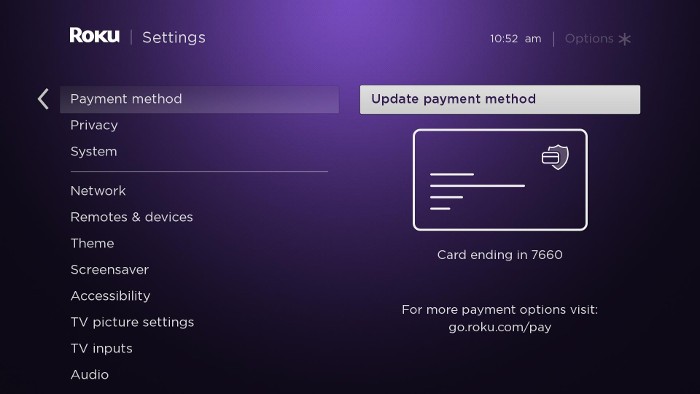
- Add payment method. Add a new credit card to Roku account.
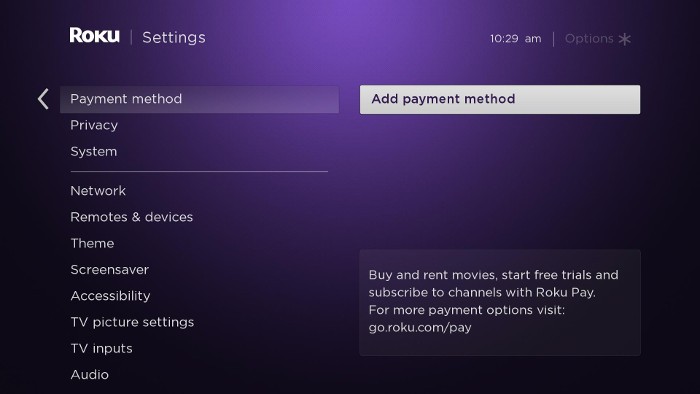
- Update payment method. Update your existing credit card information, such as expiration date.
- Enter your payment information in each field as it appears on your credit card.
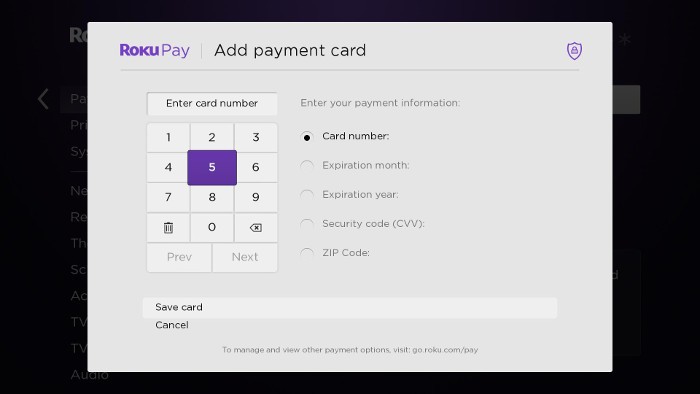
- Select Save card
- Note: To add a PayPal account, visit go.roku.com/pay and sign in if prompted. Get help signing in if needed.
Update payment information on your account
- Visit my.roku.com on your computer or smartphone
- If prompted, sign into your Roku account. For help signing in, learn what to do if you have forgotten your email address or password.
- Click or tap the Update under Payment method
- Complete all required fields and click Save
One thought on “Go.Roku.com/Pay : How to update Roku Pay and change your Roku account”
Comments are closed.